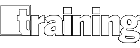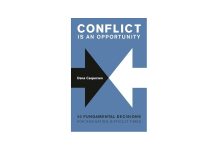At one time, presentation audiences were limited to the number of people you could crowd into a single venue. This changed when organizations began using TV-style broadcasting to reach audiences at multiple locations. Apple, AT&T, Microsoft, and others soon began holding company-wide meetings featuring big-screen appearances of their CEOs and senior execs—including their supporting visuals, projected on large screens behind them.
But to some extent, that left out the people in the secondary locations who wanted a good view of those visuals, especially when production values were low. Now, however, we can broadcast not only ourselves and our voices, but our slideshows, as well. Even better, we can make the visuals—rather than ourselves—the stars of the show.
Whatever your broadcast method, be sure to consider the following points as you prepare and then execute a multi-location presentation.
1. Hardware. You probably won’t need to prepare an AT&T or Microsoft-style broadcast with a studio camera, especially since you now can broadcast a presentation right from your computer. To do that, you’ll need a computer with a fast processor, a high-quality microphone, a hard-wired Internet cable, and plenty of RAM and memory. If you use live video, a good Webcam will be sufficient.
2. Software. Your most important application will be the platform, such as Webex, Adobe, Skype, or Gotowebinar. Then there is the presentation software, such as PowerPoint or Keynote. We use Gotowebinar in our office to record my Webinars using PowerPoint, and it’s easy and effective. Make sure your PowerPoint slides don’t use bulleted lists; instead create one slide per bullet to keep your audience’s attention. Once attendees are registered, the system automatically sends registration information and reminders to our guests. If you record the presentation for later broadcast, you can use editing software to clean it up and add an introduction. For replays, you can upload it to your Website, YouTube, or a private vimeo.com page.
3. Practice. Before putting your presentation on the air for a full audience, do at least one practice run with just a few people. Leave yourself enough time to fix any problems you run into.
4. Preparation. Create a checklist of things to remember to do before your broadcast, including:
- Create any poll questions.
- Create your PowerPoint show.
- Create a PDF handout and send it to attendees in advance to follow along.
- Put away animals and children.
- Forward or silence all phones and possible background noise.
- Get coffee/water.
- Post a “RECORDING” sign on the door, instructing visitors not to ring the bell and to call an assistant’s cell phone if needed.
- Open all applications to be used (PowerPoint, browser, Outlook, etc.) and close all others.
- Change screen resolution if desired.
- Log in and dial in (I use a wireless headset, so I can wander around my office untethered).
- Plug in your presentation remote (so you don’t have to stay seated throughout the broadcast).
- Test settings and microphone (or phone connection) with panelists.
- Specify which folder the recording should go into.
- Show screen.
- Start broadcast.
- Start recording.
- Unmute microphone.
- Have fun!
5. Remember your presentation basics. Speak to your audience as you would to any audience, using the right posture, gestures, and voice projection—and keep smiling. Even if your audience members can’t see you, they can hear the emotions in your voice. Speak clearly and use extra energy!
A virtual presentation is still a presentation, so do everything you would for a live event, including interviews, conference calls, audience discovery, research, assessments, and add polls and questions to engage the audience. Practice is especially important, given the technology involved, and you’ll need to be familiar with both the hardware and software if you intend to broadcast a slide presentation. I created a one-hour video on how to conduct a Gotowebinar broadcast; if you’re using Gotowebinar, e-mail me at Laura@TheProductivityPro.com, and I will be happy to share the training with you, so you can do this yourself.
Laura Stack, MBA, CSP, is an expert in productivity. For more than 20 years, Stack has worked with business leaders to execute more efficiently, boost performance, and accelerate results in the workplace. Her company, The Productivity Pro, Inc., provides productivity workshops around the globe to help attendees achieve Maximum Results in Minimum Time. Stack is the bestselling author of six books, with more than 20 foreign editions, published by Random House, Wiley, and Berrett-Koehler, including her newest work, “Execution IS the Strategy” (March 2014). An expert in the field of performance and workplace issues, Stack has been featured on the CBS Early Show, CNN, the Wall Street Journal, and The New York Times. Connect via her website, Facebook, or Twitter.