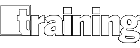You might be tired of pandemic-driven virtual meetings, especially on the “it-who-shall-not-be- named” video-conference app (any Harry Potter fans out there?).
Yet it looks like Zoom is here to stay. Love it or hate it, Gartner has identified Zoom as a leader in the Magic Quadrant for Meeting Solutions.
But what about Zoom as an education and training tool? Here are some useful Zoom training tips.
INTROS, ANNOTATION, AND WHITEBOARDS
As an opening ice-breaker, you can use Zoom for introductions, stating where you live and what your role is. You can have fun by changing your virtual background to where you live or showing someone or something that makes you happy.
Most of the features that lend themselves to learning in a virtual classroom can be turned on in set-up when inviting people to the classroom.
For example, you can enable annotation for others before the meeting or click on the drop-down options and activate it when in the meeting. Once you share your screen, you also can turn on annotation. You can annotate and allow learners to point, mark, and identify various items on visuals displayed on the screen. And you can save the image and file for reference.
Similar to annotation, turn on the whiteboard feature after you share your screen. Add notes to highlight concepts you have been talking about. Or enlist learner participation. They can add notes on the main ideas of the instruction. You might use the whiteboard to conduct a question-and-answer session. Another idea is for learners to pose their questions on the whiteboard. You can save all content captured on the whiteboard as a PDF file to send out to participants after class.
When participants are grouped into teams, writing notes on the whiteboard helps focus people’s attention, as distraction easily happens when using videoconferencing technology. It allows you as the instructor and the learners to initiate recalling key concepts.
Consider how to introduce new information and ideas to people. You might show them a video during your session through sharing your screen. You might send an article or handout to read prior to class. And, of course, you can give a short presentation with—or without—PowerPoint slides.
BREAKOUT ROOMS, CHAT, AND Q&A
Breakout rooms are great for dividing a large group into teams. They can brainstorm or work on separate projects. Keep in mind that if participants don’t have Zoom accounts with their e-mail address, you cannot pre-assign them. The best workaround for this is to give everyone three to five minutes to check their phones while you manually assign attendees to rooms. Create an assigned grouping list and have it in front of you, so you know who to assign to which room. Otherwise, Zoom randomly assigns people based on the number of rooms you need to set up.
In a recent facilitation exercise, I asked breakout teams to generate a purpose statement for their organization. Each group had a specific length of time to complete this task. I could join each room to see how they were doing, encourage those taking longer to complete things, answer any questions, and tell them when we would reconvene. There’s a countdown clock you can set for 60 seconds or less.
Back in the large group, I asked everyone to vote on their preferred statement. You can activate the polling feature for everyone to vote on their preferred statement or other ideas submitted by each group. This replicates voting with markers on flip charts if you were in person. You write the question and provide the range of possible answers. It can be Yes or No, choosing best preference, or answering with Likert-scale responses. Once everyone votes, you can display the responses in real time for everyone to see.
Finally, don’t forget the chat and question-and-answer (Q&A) features. Attendees can submit ideas and thoughts via chat and ask questions. I find it helpful when facilitating a process flow to have a co-host assigned to flag comments and questions. That way, I stay focused on the task and provide undivided attention to participants. Participants also can help flag submitted ideas.
It’s amazing what you can accomplish with teaching and training people with videoconferencing apps such as Zoom.